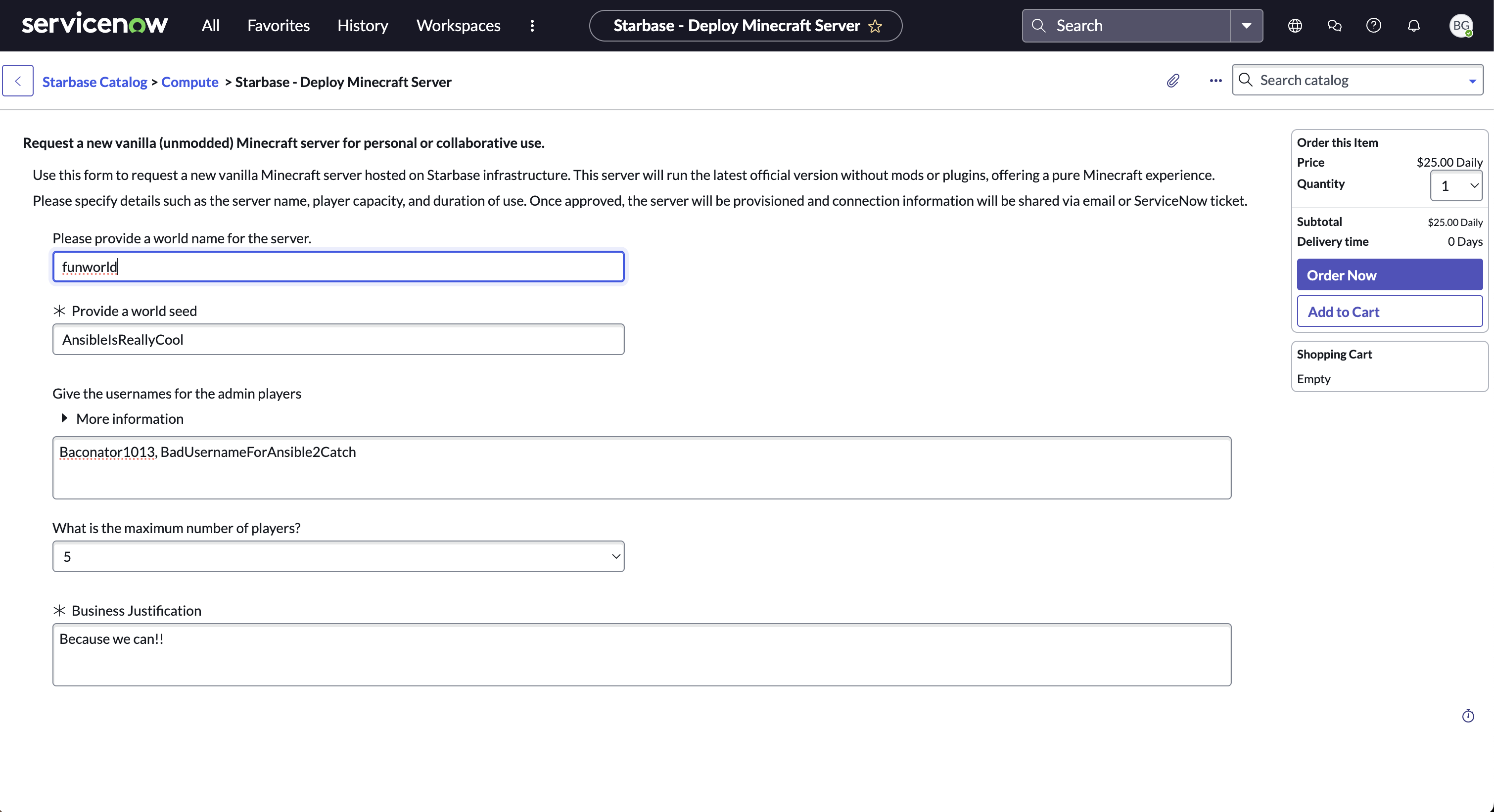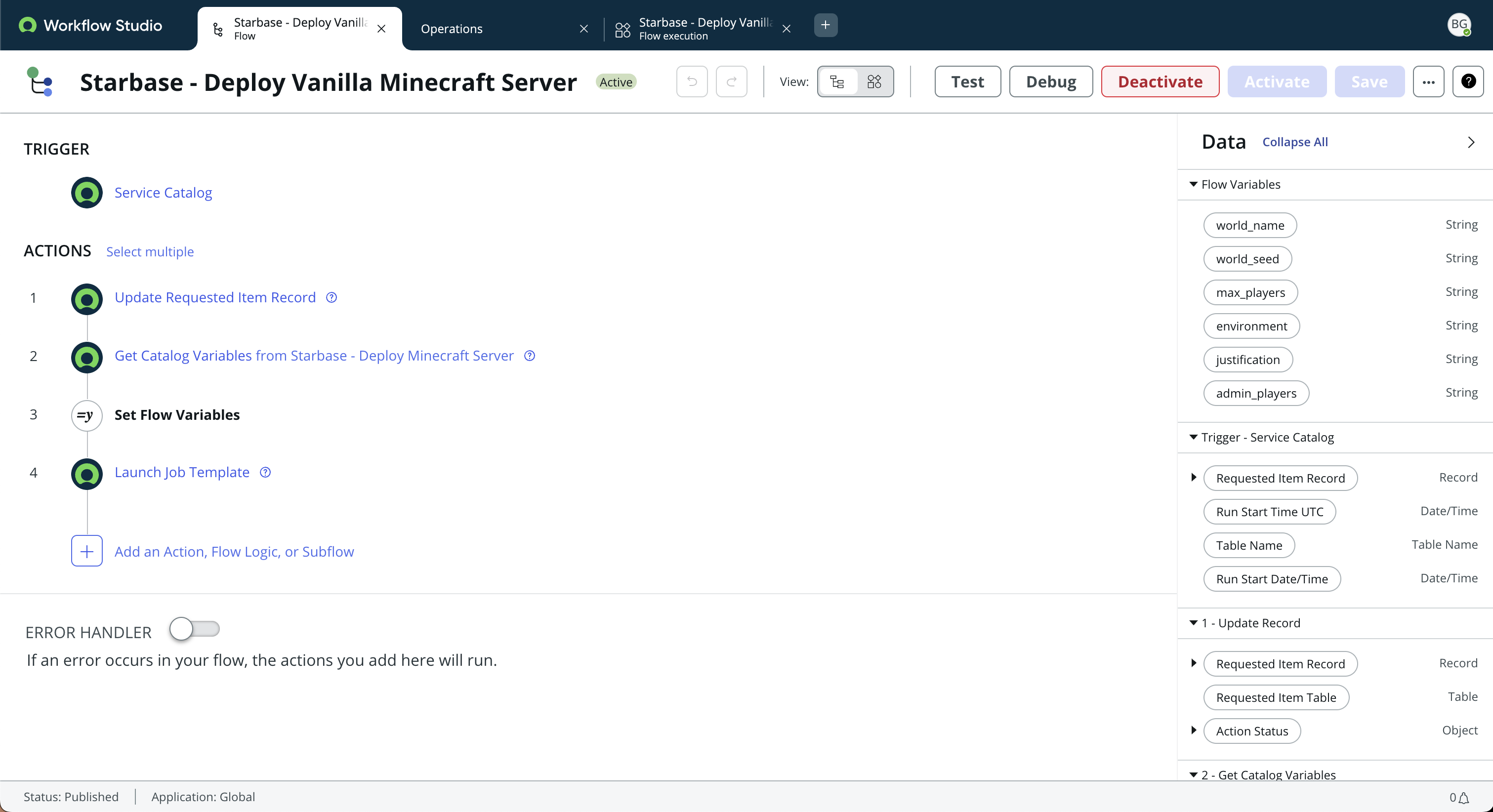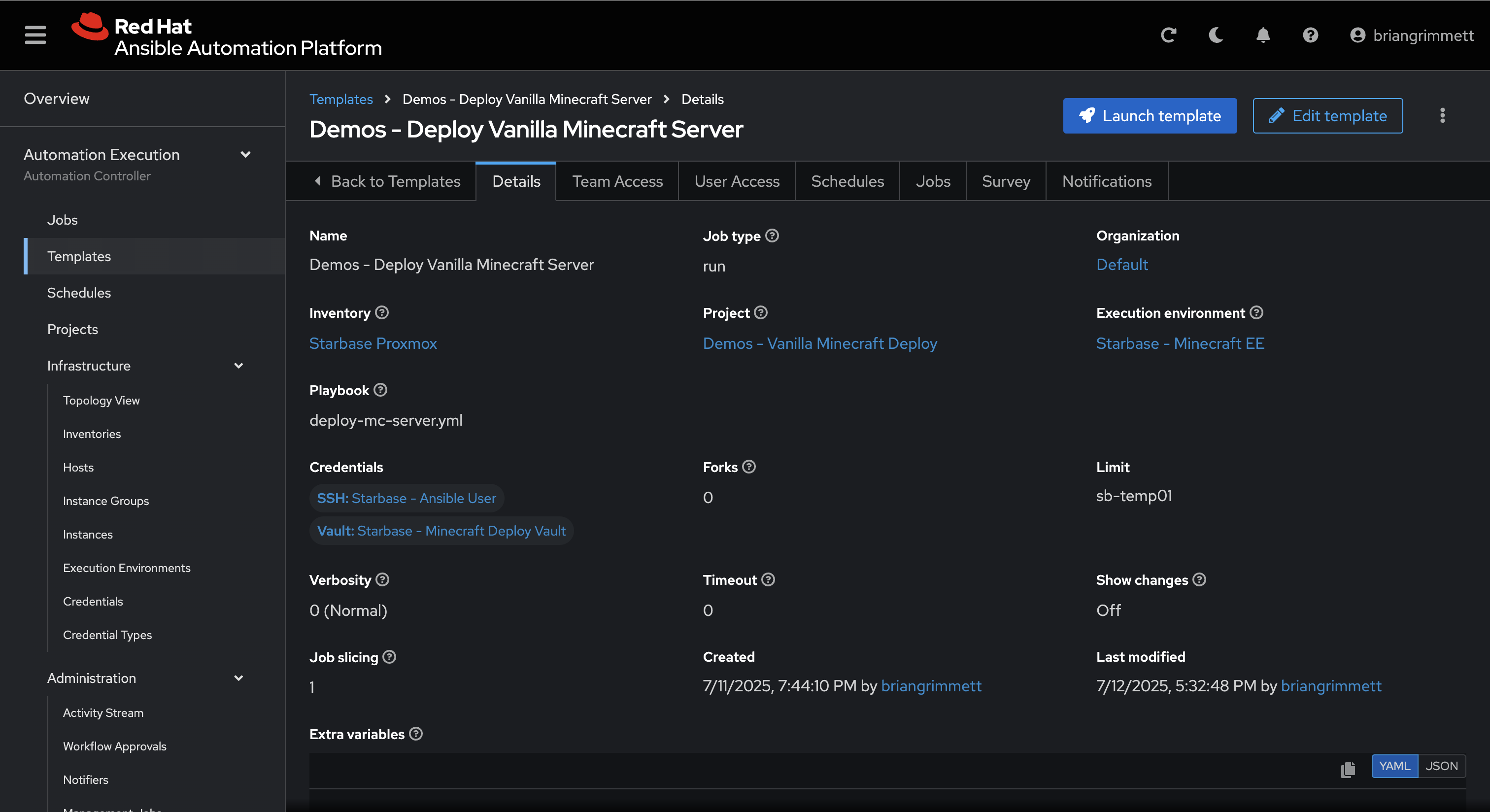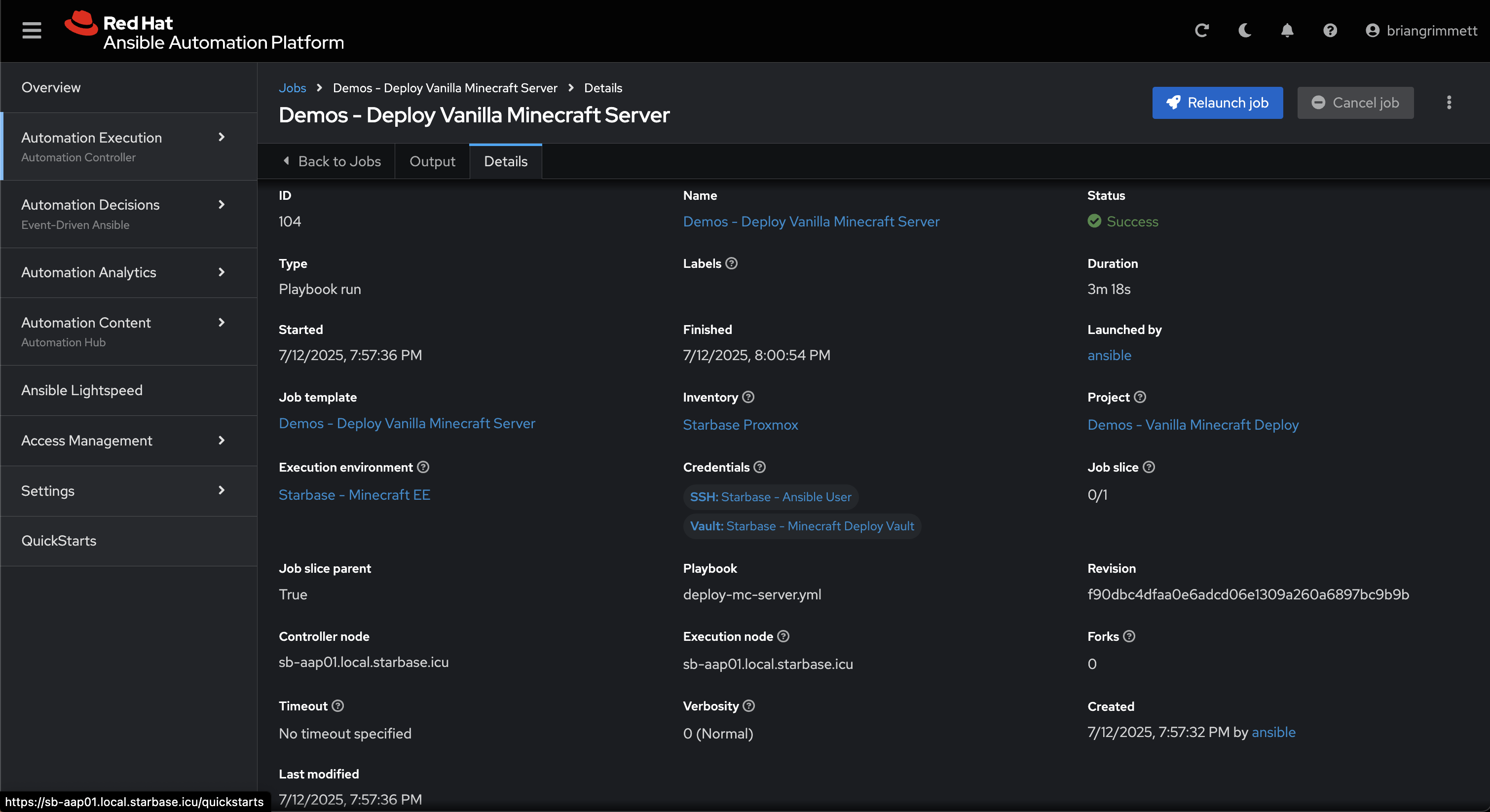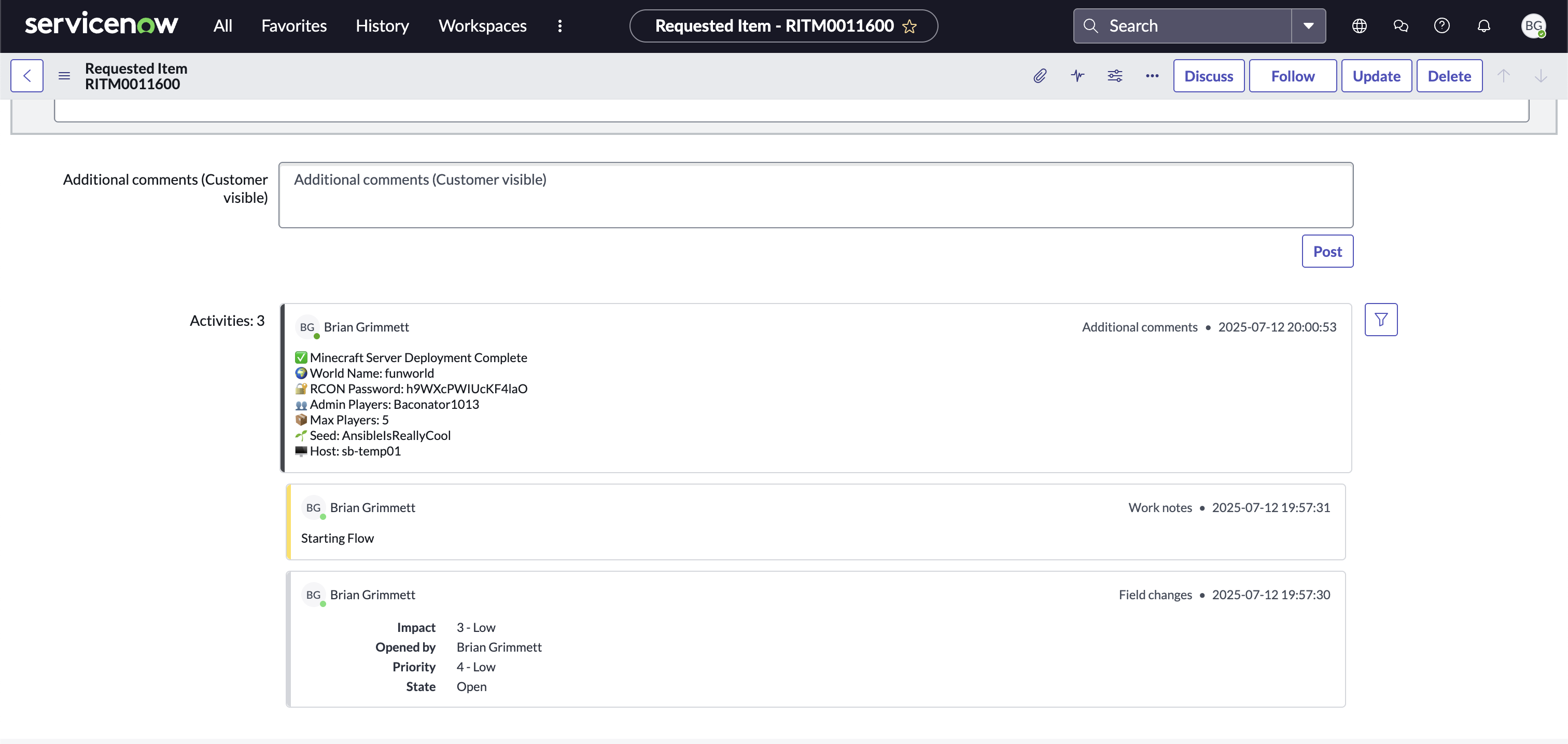Deploying a Vanilla Minecraft Server through ServiceNow and Ansible Automation Platform
Learn how to automate the deployment of a vanilla Minecraft server using Ansible Automation Platform and ServiceNow. This hands-on demo showcases how enterprise-grade tools enable self-service, governed, and repeatable application provisioning—even for game servers.
Introduction
What if provisioning infrastructure was as easy and fun as launching a Minecraft server?
In this post, we will walk through how to deploy a vanilla Minecraft server using Ansible Automation Platform (AAP) and ServiceNow (SNOW). While it may sound like just a fun side-project, this demo highlights how enterprise-grade tools can deliver governed, repeatable, and self-service automation… even for complex environments.
You might be thinking: “Sure, but what does Minecraft have to do with enterprise IT?”
Here’s the trick, Minecraft is just a Java application running on a server. What we’re really demonstrating is a reusable pattern for deploying pre-baked application environments. The same techniques could apply to Tomcat, .NET apps, Nginx, database servers, or other internal services. It’s a fun way to explore serious automation.
Overview and Assumptions
Here’s what this project uses and a brief blurb on their purpose:
- Ansible Automation Platform: Executes the automation playbook
- ServiceNow: Serves as the front-end request system
- Custom Execution Environment: Prebuilt at quay.io/bgrimmet/starbase/mc-ee
- Proxmox: Hosts the Minecraft VM
- mcrcon: Applies post-deployment admin settings via RCON
To keep this post focused, I’m using a pre-provisioned server. A follow-up blog (shameless plug!) will cover how I deploy virtual machines into my environment with patterns and recommendations for building your own infrastructure pipeline.
Walking Through the Playbook
Playbook Purpose and Variables
This playbook orchestrates the deployment of a vanilla Minecraft server which leverages both system-level automation and dynamic variables passed from ServiceNow. The following variables are inputted via the ServiceNow form submission:
1
2
3
4
5
6
world_name: funworld
admin_players: Baconator1013, BadUsernameForAnsible2Catch
max_players: '5'
snow_rtim: RITM0011600
justification: Because we can!!
world_seed: AnsibleIsReallyCool
These values will drive the configuration of the Minecraft instance, define who has admin access, and help link the deployment back to the original ServiceNow request.
Pre-Tasks
Step 1: Clean Up and Assertions
The first part of the playbook starts by stopping and removing any previously deployed Minecraft server. This prevents conflicts during redeployment and avoids stale configuration or leftover files from earlier runs. When testing changes to the playbook, this step is especially useful—it guarantees that every run reflects the latest logic and variables at runtime.
1
2
3
4
5
6
7
8
9
10
11
12
13
- name: Ensure no existing Minecraft server
ignore_errors: true
become: true
block:
- name: Stop existing server
ansible.builtin.systemd:
name: minecraft.service
state: stopped
- name: Remove /opt/minecraft directory
ansible.builtin.file:
path: /opt/minecraft/
state: absent
One recommended practices I like to include in the pre-tasks of an Ansible playbook is to assert that all required variables are defined before continuing with any automation logic. This ensures that extra_vars passed from tools like ServiceNow are populated correctly; additionally, it ensures that we avoid wasting time (or causing errors) by running tasks with missing inputs.
1
2
3
4
5
6
7
8
9
- name: Assert required variables
ansible.builtin.assert:
that:
- world_name | trim | length > 0
- admin_players | trim | length > 0
- max_players | trim | length > 0
- justification | trim | length > 0
- world_seed | trim | length > 0
fail_msg: "Missing required variables."
Step 2: Validating Server Sizing
Now that our variables have been validated, the next step is to ensure the system is properly provisioned for the scale at which it will operate.
In the ServiceNow request, I limited the selectable values for max_players to 1, 5, and 10. These values map to a RAM allocation strategy based on recommendations from Apex Hosting’s Minecraft server sizing calculator:
| RAM | Player Slots | World Size | Plugin/Mods |
|---|---|---|---|
| 2GB | Up to 10 | Up to 8GB | Up to 10 |
| 3GB | Up to 15 | Up to 10GB | Up to 25 |
| 4GB | Up to 25 | Up to 15GB | Up to 40 |
| 5GB | Up to 30 | Up to 20GB | Up to 45 |
| 6GB | Up to 40 | Up to 30GB | Up to 50 |
| 8GB | Up to 90 | Up to 60GB | 50+ |
| 10GB | 150+ | Up to 100GB | 50+ |
| 16GB | 150+ | 150+ GB | 50+ |
Using Ansible Facts and a RAM allocation Jinja template, we can programmatically determine whether the target system has enough memory to support the requested player count. I also ensure there’s at least 256MB reserved for the operating system (OS) to maintain stability during gameplay.
1
2
3
4
5
6
7
8
9
10
11
12
13
14
15
16
17
18
19
20
21
22
23
24
25
26
27
28
29
30
31
32
33
34
35
36
37
38
39
40
41
42
43
44
- name: Set and validate system memory allocations
block:
- name: Set memory allocations based on max_players
set_fact:
min_memory: >-
{% if (max_players | int) <= 1 %}
512M
{% elif (max_players | int) <= 5 %}
1G
{% elif (max_players | int) <= 10 %}
2G
{% else %}
4G
{% endif %}
max_memory: >-
{% if (max_players | int) <= 1 %}
1G
{% elif (max_players | int) <= 5 %}
2G
{% elif (max_players | int) <= 10 %}
4G
{% else %}
6G
{% endif %}
- name: Convert max_memory to integer MB
set_fact:
max_memory_mb: >-
{% if 'G' in max_memory %}
{{ (max_memory | regex_replace('G', '') | int) * 1024 }}
{% elif 'M' in max_memory %}
{{ max_memory | regex_replace('M', '') | int }}
{% else %}
{{ max_memory | int }}
{% endif %}
- name: Assert server has enough RAM for max_memory
ansible.builtin.assert:
that:
- ansible_memtotal_mb >= (max_memory_mb | int + 256) # +256MB for OS
fail_msg: >-
Not enough RAM for the configured max_memory ({{ max_memory }}).
Total system memory is {{ ansible_memtotal_mb }}MB,
required is at least {{ (max_memory_mb | int + 256) }}MB.
Note: These are conservative, example estimates. If you’re running mods, higher render distances, or redstone-heavy builds, you may need more RAM per player.
Step 3: Generating a RCON Password for Remote Administration
To support remote administration after deployment, we’re enabling RCON– a built-in remote console protocol used by Minecraft servers. RCON allows administrators to send commands to the server without needing shell access or a direct console session. This is especially useful for automated tasks like:
- Granting operator privileges
- Running backup or shutdown commands
- Changing game rules or settings on the fly
We’ll be using MCRCON– a lightweight command-line RCON client written in C. It integrates easily with automation workflows and is ideal for issuing secure remote commands as part of your playbook.
To enable this, we generate a random RCON password using Ansible’s password lookup plugin. This ensures a strong, unique password is created for each server deployment.
1
2
3
- name: Generate RCON password
ansible.builtin.set_fact:
rcon_password: "{{ lookup('password', '/dev/null length=16 chars=ascii_letters,digits') }}"
This password will later be used both in the Minecraft server configuration (server.properties) and by the MCRCON client to securely connect and issue admin commands.
You could also persist the generated password to a secure secrets store (ex: HashiCorp Vault or CyberArk) depending on your organization’s technologies.
Tasks
Step 1: Installing Dependencies
For most applicaitons, if not all, you need to install dependencies. For Minecraft, the dependency is Java… specifically Java 21 (for modern versions).
On RHEL-based systems, the required package is: java-21-openjdk-devel
On Debian-based systems, the equivalent package would be: openjdk-21-jdk-headless
Since we are installing the RHEL package using the yum module. Note that become: true is set at the task level rather than globally from the recommended practice of using privilege escalation only when needed.
1
2
3
4
5
6
- name: Install packages
become: true
ansible.builtin.yum:
name:
- java-21-openjdk-devel
state: present
Step 2: Downloading the Minecraft Server
Now it’s time to set up the directory and download the Minecraft server binary. If you visit the official Minecraft server download page, you’ll notice it only provides the latest .jar file directly. While this works for simple setups, it doesn’t work for more dynamic approaches that can support version targeting in the future.
To achieve this functionality, I’m using the Mojang version manifest JSON which provides metadata for all available Minecraft versions; this allows the playbook to always fetch the latest release or even pin to specific versions later if needed. This method gives the deployment long-term flexibility. Later logic can be added to specify a target version or use release channels (ex: snapshot vs. release). Currently, the automation also remains in sync with upstream releases—no hardcoded URLs required.
1
2
3
4
5
6
7
8
9
10
11
12
13
14
15
16
17
18
19
20
21
22
23
24
25
26
27
28
29
30
31
32
33
34
35
36
37
38
39
- name: Create Minecraft directory
become: true
ansible.builtin.file:
path: /opt/minecraft
state: directory
mode: '0755'
- name: Download Minecraft server
block:
- name: Get version manifest
ansible.builtin.uri:
url: https://launchermeta.mojang.com/mc/game/version_manifest.json
return_content: true
register: version_manifest
- name: Extract release metadata URL
ansible.builtin.set_fact:
latest_version_info_url: >-
{{
(version_manifest.json.versions |
selectattr("id", "equalto", version_manifest.json.latest.release) |
list)[0].url
}}
- name: Fetch release metadata
ansible.builtin.uri:
url: "{{ latest_version_info_url }}"
return_content: true
register: latest_version_metadata
- name: Extract server jar URL
ansible.builtin.set_fact:
server_jar_download_url: "{{ latest_version_metadata.json.downloads.server.url }}"
- name: Download server.jar
become: true
ansible.builtin.get_url:
url: "{{ server_jar_download_url }}"
dest: /opt/minecraft/server.jar
Step 3: Initializing the Minecraft Server
At this point, the server files are downloaded, system dependencies are installed, and we’re ready to initialize the Minecraft server.
The initialization process begins by running the server for the first time using:
1
java -jar /opt/minecraft/server.jar --nogui
This command, sourced from the official Minecraft Server setup guide, generates all the required files and configuration stubs, including eula.txt and server.properties; however, the server will immediately exit with a message prompting you to accept the EULA before continuing. We handle this requirement automatically by modifying eula.txt via Ansible. At the same time, we take advantage of this pre-deployment step to configure key values in server.properties, such as:
- The maximum number of players
- The seed and world name
- Enabling RCON
- Injecting the generated RCON password
1
2
3
4
5
6
7
8
9
10
11
12
13
14
15
16
17
18
19
20
21
22
23
24
25
26
27
28
29
30
- name: Generate server files
become: true
ansible.builtin.shell:
cmd: java -jar /opt/minecraft/server.jar --nogui
chdir: /opt/minecraft
register: generate_output
changed_when: true
failed_when: "'You need to agree to the EULA' not in generate_output.stdout"
- name: Configure Minecraft server
become: true
block:
- name: Accept EULA
ansible.builtin.lineinfile:
path: /opt/minecraft/eula.txt
regexp: '^eula='
line: eula=true
- name: Update server.properties
ansible.builtin.lineinfile:
path: /opt/minecraft/server.properties
regexp: "{{ item.regexp }}"
line: "{{ item.line }}"
create: true
loop:
- { regexp: '^max-players=', line: 'max-players={{ max_players }}' }
- { regexp: '^level-seed=', line: 'level-seed={{ world_seed }}' }
- { regexp: '^level-name=', line: 'level-name={{ world_name }}' }
- { regexp: '^enable-rcon=', line: 'enable-rcon=true' }
- { regexp: '^rcon.password=', line: 'rcon.password={{ rcon_password }}' }
To make the Minecraft server easy to manage and resilient, we’ll configure it to run as a systemd service. This allows it to be started, stopped, enabled on boot, and monitored like any other long-running system process. The service will use a custom start.sh script which we generate using an Ansible Jinja template.
The server is started with both a minimum and maximum RAM allocation which were calculated earlier using our sizing logic. This ensures optimal performance based on the expected number of players.
In addition, we open the necessary ports via firewalld:
25565/tcp: the default Minecraft server port25575/tcp: the RCON port for remote administration
Finally, we pause for 2 minutes to allow the server to fully initialize before executing any post-deployment steps.
1
2
3
4
5
6
7
8
9
10
11
12
13
14
15
16
17
18
19
20
21
22
23
24
25
26
27
28
29
30
31
32
33
34
35
- name: Setup systemd service
become: true
block:
- name: Create start.sh
ansible.builtin.template:
src: templates/start.sh.j2
dest: /opt/minecraft/start.sh
mode: '0755'
- name: Create systemd unit file
ansible.builtin.template:
src: templates/minecraft.service.j2
dest: /etc/systemd/system/minecraft.service
mode: '0644'
- name: Enable and start service
become: true
ansible.builtin.systemd:
name: minecraft.service
enabled: true
state: started
- name: Configure firewalld
become: true
ansible.posix.firewalld:
port: "{{ item }}"
permanent: true
state: enabled
loop:
- 25565/tcp
- 25575/tcp
- name: Pause for server init
ansible.builtin.pause:
minutes: 2
Step 4: Granting Operator Privileges
With the server now up and running as a managed systemd service, it’s time to configure administrative access for the players specified in the ServiceNow request.
In Minecraft, server administrators, commonly called operators (OPs), have elevated privileges that allow them to manage the server in-game or through remote console commands. To automate this step, we use the Mojang API to validate the provided usernames and retrieve their official Minecraft UUIDs. This helps prevent granting OP status to invalid or misspelled usernames.
Once validated, we use MCRCON to issue the op command remotely to the running server instance for each verified user.
1
2
3
4
5
6
7
8
9
10
11
12
13
14
15
16
17
18
19
20
21
22
23
24
25
26
27
28
29
- name: Grant admin users
block:
- name: Split usernames
ansible.builtin.set_fact:
usernames: "{{ admin_players.split(',') | map('trim') | list }}"
- name: Validate with Mojang
ansible.builtin.uri:
url: "https://api.mojang.com/users/profiles/minecraft/{{ item }}"
return_content: true
loop: "{{ usernames }}"
register: uuid_results
failed_when: false
- name: Filter valid users
ansible.builtin.set_fact:
valid_users: >-
{{ uuid_results.results | selectattr('status', 'equalto', 200) | map(attribute='json.name') | list }}
- name: Grant OP with RCON
ansible.builtin.shell: |
mcrcon -H {{ ansible_hostname }} -P 25575 -p '{{ rcon_password }}' "op {{ item }}"
delegate_to: localhost
loop: "{{ valid_users }}"
- name: Debug granted users
ansible.builtin.debug:
msg: "Granted OP to: {{ item }}"
loop: "{{ valid_users }}"
This approach ensures we only grant privileges to real users and do so automatically which removes the need for manual intervention post-deploy.
Post-Tasks
Updating the ServiceNow Ticket
To finalize the end-to-end automation, we update the ServiceNow request item (RITM) with key deployment details. This ensures traceability and provides the requester with all the necessary information to access and manage their newly provisioned Minecraft server. To do so, we need to perform the following:
- Lookup the RITM’s
sys_idby querying the ServiceNow API using the RITM number. - Extract and store the
sys_idto allow for reference of the correct record. - Post a comment to the ticket with server metadata, including the world name, admin users, RCON password, and deployment status.
1
2
3
4
5
6
7
8
9
10
11
12
13
14
15
16
17
18
19
20
21
22
23
24
25
26
27
28
29
30
31
32
33
34
35
36
37
38
- name: Comment on ServiceNow RITM
block:
- name: "Retrieve RITM"
servicenow.itsm.api_info:
instance:
grant_type: password
host: "{{ servicenow_instance }}"
username: "{{ servicenow_user }}"
password: "{{ servicenow_password }}"
resource: sc_req_item
sysparm_query: "number={{ ritm_number }}"
register: ritm_lookup
- name: "Extract 'sys_id' from 'rtim_lookup'"
set_fact:
sys_id: "{{ ritm_lookup.record[0].sys_id }}"
- name: "Post comment with server information"
servicenow.itsm.api:
instance:
grant_type: password
host: "{{ servicenow_instance }}"
username: "{{ servicenow_user }}"
password: "{{ servicenow_password }}"
resource: sc_req_item
sys_id: "{{ sys_id }}"
action: patch
data:
comments: |
✅ Minecraft Server Deployment Complete
🌍 World Name: {{ world_name }}
🔐 RCON Password: {{ rcon_password }}
👥 Admin Players: {{ valid_users | join(', ') }}
📦 Max Players: {{ max_players }}
🌱 Seed: {{ world_seed }}
🖥️ Host: {{ ansible_hostname }}
when: snow_rtim is defined and snow_rtim | length > 0
Post-Deployment Validation
After Ansible Automation Platform (AAP) completes the job, it’s a good idea to verify that the Minecraft server has started successfully and is accepting connections.
On the target system, you can inspect the logs for the minecraft.service by using:
1
sudo journalctl -xeu minecraft.service
You’re looking for a few key lines to confirm that:
- The server has fully started
- RCON is available
- Admin players were successfully granted OP status
Below is an example log output from a successful deployment:
1
2
3
[Server thread/INFO]: Done (35.107s)! For help, type "help"
[Server thread/INFO]: Starting remote control listener
[Rcon: Made Baconator1013 a server operator]
Below is a fuller log snippet showing the startup process and confirmation that the server is initialized, RCON is running, and admin users were granted privileges:
1
2
3
4
5
Jul 12 18:59:32 sb-temp01 start.sh[309769]: [Server thread/INFO]: Done (35.107s)! For help, type "help"
Jul 12 18:59:32 sb-temp01 start.sh[309769]: [Server thread/INFO]: Starting remote control listener
Jul 12 18:59:32 sb-temp01 start.sh[309769]: [Server thread/INFO]: Thread RCON Listener started
Jul 12 18:59:32 sb-temp01 start.sh[309769]: [Server thread/INFO]: RCON running on 0.0.0.0:25575
Jul 12 19:00:48 sb-temp01 start.sh[309769]: [Server thread/INFO]: [Rcon: Made Baconator1013 a server operator]
This output confirms:
- The Minecraft server is running.
- RCON is listening on port 25575.
- The automation successfully used RCON to grant operator status to the admin players specified in the request.
Custom Execution Environment
To ensure portability and consistency, I built a custom execution environment (EE) using ansible-builder. This EE includes all required dependencies for the Minecraft deployment workflow, such as:
ansible.posixcollection (for system-level tasks)community.proxmoxcollection (used for dynamic inventory targeting Proxmox)- The
mcrconbinary (for remote Minecraft administration via RCON)
This setup guarantees that the playbook can run in isolated, reproducible conditions without relying on the control node’s underlying OS or packages.
You can find the build definition in the GitHub repo under execution-environment/mc-ee.yml. To build it locally, run the commands listed below.
1
2
cd execution-environment/
ansible-builder build -v3 -t mc-ee:latest -f mc-ee.yml
If you’d rather use it directly, the image is published publicly: quay.io/bgrimmet/starbase/mc-ee
For more guidance on building and customizing execution environments, check out the sources at the end!
Integrating ServiceNow with Ansible Automation Platform
To integrate ServiceNow with AAP, I followed the excellent guide by Alex Dworjan from the Shadowman Lab Ansible-SNOW repository. His walkthrough explains how to use the Ansible Spoke in ServiceNow Flow Designer to trigger job templates in Ansible Automation Platform when a catalog request is submitted.
Using this setup, I connected a Minecraft server provisioning request form in ServiceNow to a fully automated AAP playbook from user input to post-deployment feedback without manual steps.
How It Works
- A user submits a Minecraft server request using a custom ServiceNow catalog form.
- A Flow Designer workflow is triggered based on the submitted request item.
- The flow reads field values, constructs an
extra_varsdictionary, and makes aPOSTrequest to AAP’s REST API to launch a job template. - Ansible Automation Platform runs the job, deploying, and configuring the server.
- Once complete, the flow updates the original RITM in ServiceNow with key deployment details.
Process Overview
flowchart TD
subgraph User
A[ServiceNow Request Form]
end
subgraph ServiceNow
B[Flow Triggered]
C[Build Extra Vars from RITM]
D[POST to AAP Job Template API]
K[Update RITM with Job Results]
end
subgraph AAP
E[Launch Job Template]
F[SSH to Target Host]
G[Run Minecraft Deployment Playbook]
H[Collect Output Variables]
end
A --> B --> C --> D
D --> E
E --> F --> G
G --> H --> K
Visual Walkthrough
1. ServiceNow Request Form
This is the custom request form used by end users to provision a Minecraft server. Fields such as world name, seed, justification, maximum players, and admin usernames are passed directly into the Ansible playbook via extra_vars using the Ansible Spoke.
2. Flow Designer Automation Logic
This is the Flow Designer workflow that connects the catalog request to AAP. It functions via:
- Reading the values submitted in the form
- Constructing the JSON payload for
extra_vars - Launching the appropriate job template
3. AAP Job Template Execution
This screenshot shows the job template configured in Ansible Automation Platform (AAP) that is triggered by the ServiceNow flow. It receives the extra_vars payload which is built dynamically from the ServiceNow request form and runs the full playbook that:
- Validates the request data
- Installs dependencies
- Downloads and configures the Minecraft server
- Grants operator access via MCRCON
- Updates the originating ServiceNow ticket with deployment details
4. AAP Job Template Execution
This screenshot shows the Ansible Automation Platform job launched by the ServiceNow flow. The job runs the Minecraft deployment playbook using the variables submitted from the request form and handles everything from provisioning to configuration and post-deployment reporting.
5. Commenting the RITM with Server Details
Once the playbook completes, the flow uses the ServiceNow REST API to patch the request item (RITM) with a detailed comment. This comment provides the requester with all relevant deployment information:
- 🌍 World Name
- 🔐 RCON Password
- 👥 Admin Player List
- 📦 Maximum Player Count
- 🌱 World Seed
- 🖥️ Hostname of the deployed system
This closes the loop and provides full transparency… all kicked off from the original the ServiceNow request.
Mapping to Enterprise Workflows
While this demo uses Minecraft as the target workload, the automation pattern is enterprise-ready and widely applicable. The key takeaway is not the application itself but the architecture and flow:
- ServiceNow acts as the self-service interface where users request resources or environments.
- Ansible Automation Platform serves as the policy-enforced backend that executes infrastructure and application deployments in a consistent, auditable manner.
This model is easily transferable to real-world enterprise scenarios such as:
- Provisioning Tomcat, Nginx, or .NET application servers
- Deploying PostgreSQL, MySQL, or MongoDB database clusters
- Launching sandbox environments on demand
- Spinning up training labs or QA environments
In this blog, the Minecraft server is simply a stand-in for a “baked application stack” that can be quickly deployed, customized, and governed through automated workflows. By abstracting complexity behind a ServiceNow form and combining it with the flexibility of Ansible, enterprises can empower teams with self-service capabilities without sacrificing control, compliance, or visibility.
Future Improvements
This project lays the foundation for a repeatable, automated deployment pattern, but there are several enhancements that could take it even further…
Auto-shutdown for idle servers
Monitor server activity and gracefully shut down instances after a period of inactivity to save resources and reduce costs.Automated world backups to object storage
Periodically back-up world data to platforms like Amazon S3, Azure Blob Storage, or a local bucket for durability and recovery.Discord notifications for job completion
Integrate with a Discord webhook to send real-time updates when a deployment finishesEvent-Driven Ansible (EDA) integration
Use EDA to react to events like “player joined,” “server idle,” or “disk usage high” to automate lifecycle operations in real-time.
Conclusion
What started as a Minecraft server deployment turned into a full demonstration of how enterprise-grade automation patterns can be applied in both fun and experimental use cases.
By combining ServiceNow as a self-service interface with Ansible Automation Platform as the execution engine, we created an automated, auditable, and repeatable workflow—from request to provisioning to feedback. Every step from validation and configuration to post-deployment reporting was handled without manual intervention.
This same pattern can be applied across enterprise IT to deploy databases, application servers, dev/test environments, and much more. It’s not about Minecraft—it’s about what the automation enables:
- Faster service delivery
- Consistent infrastructure
- Improved visibility and governance
- Happier end users
As automation matures, so too should our ability to make it accessible, scalable, and fun. Whether you’re deploying Minecraft or mission-critical infrastructure, the tools and patterns are the same.
Want to try this out yourself or adapt it?
Check out the full GitHub repo to get started.
Sources
- GitHub - Ansible Collection community.proxmox
- GitHub - Starbase Minecraft Playbook
- GitHub Shadowman - ServiceNow Ansible Setup
- GitHub - mcrcon by Tiiffi
- LinkedIn - Alex Dworjan
- Minecraft Server Setup
- Minecraft Wiki Tutorial
- Quay.io - Custom Minecraft Execution Environment
- Red Hat Catalog - AAP 2.5 Minimal Execution Environment
- Red Hat Docs - Creating and Using Execution Environments
- Red Hat Solutions - How to create a new execution environment for Ansible Automation Platform?